Table - Time&Sales
Purpose
Table Time & Sales reflects the liive data on ticks and consists of the following elements:
Clear Table button → clears the table, removing all data
Settings:
Buy → buy order color
Sell → color of sell orders
Aggregated buy → color of aggregated buy orders
Aggregated sell → color of aggregated sell orders
Aggregated deals → displays aggregated deals
Min. volume transaction → lower limit for filtering orders by volume (do not display orders with a volume lower than the set value)
Table creation
To create a Balance table, go to the left side menu, section Tables → Time&Sales
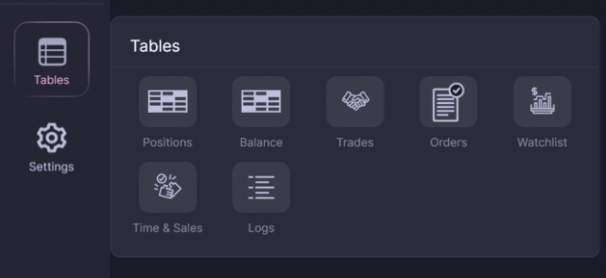
Left-click on the table Time&Sales
After clicking, a new tab will open with the Time&Sales table

Purpose of the fields:
Date
Date of transaction
Time
Transaction time in HH:MM:SS format
Price
Transaction price
Volume
Transaction volume
Direction
Transaction direction (BUY / SELL)
it is visualized as B / S
Averadge volume
Average transaction volume
Quantity
Number of ticks in an aggregated trade (for aggregated trades only)
Open interest
Open interest
Last updated