Table - Orders
Purpose
Table Orders stores data on placed, completed and canceled orders.
Table creation
To create an Orders Table please go to the left side menu and section Tables → Applications
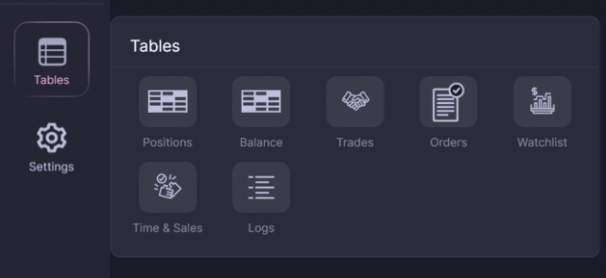
Left-click on the name of the Orders Table
After clicking, a new tab will open with the Orders Table
Active functions
The table allows you to remove applications. Using the button on the table panel, you can cancel all orders. Using the icon on the line with the order, you can cancel one order. The table has the function "display only active orders".
The table also has filtering by the fields Connect, Action, Type and State.
Purpose of the fields
Platform
Connecter
Market type
Market type
Connection
Connection name
Number
ID orders at exchange
Date
Date of the order placement
Time
Time of the order placement
Market instrument
Code of the market instrument
Transaction
Transaction type:
Buy
Sell
Type
Order type
Price
For active/canceled orders -it reflects the estimated price of placing the order. For executed/partially executed orders - it reflects the execution price.
Stop-price
Activation price of the trigger orders.
Volume
Volume of the placed order заявки
Executed
Volume of the executed order
Residual
Residual order volumen at a time instant
Status
Current order status:
Active → Order is active
Executed → Order is executed
Canceled → Order is canceled
Last updated