Table - Balances
Purpose
Table Balances is designed to display information on available accounts and assets.
Table creation
To create a Table Balances please go to the left side menu, Tables → Balance section
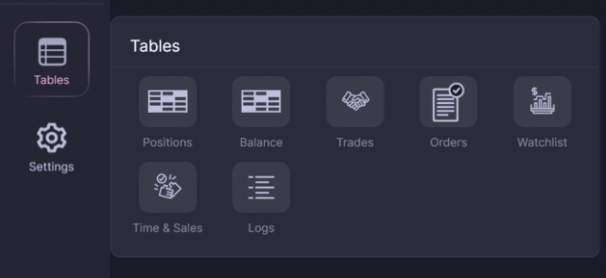
Left-click on the name of the table Balance
After clicking, a new tab will open with the Balance table

Purpose of the fields
Label
Description
Platform
Binance
Market type
Market type on the exchange
Connection
Connection name
Currency
account currency
Balance
Balance in the account currency
Free
Available funds taking into account open positions and orders
Blocked
Blocked funds taking into account open positions and orders
Last updated