Table - Transactions
Purpose
Table Transactions displays live transaction data
Table creation
To create a Transactions Table please go to the left side menu, section Tables → Transactions
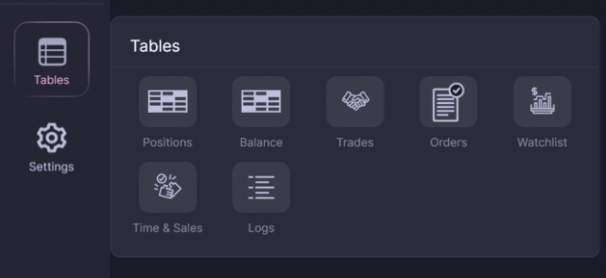
Left-click on the name of the Transactions Table
After clicking, a new tab will open with the Transactions table

Purpose of the fields:
[❌] - Close order
Closing the application. The icon is active only for orders with the status “Active“
Platform
Exchange
Account
For MOEX — the account number For Binance — the market type
Connection
Connection name
For example - Binance Futures
Number
Serial number of the order in table
Date
Date of the order placement
Time
Time of the order placement
Market instrument
Code of the instrument for which the transaction was made
Transaction
Buy / Sell
Price
Price of the trade placement
Volume
Trading volume
Kommission
Transaction kommission
Order
Serial number of order
Profit
Transaction result
Last updated